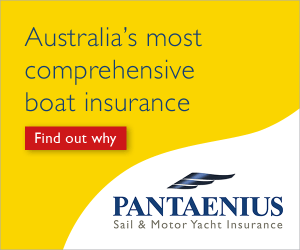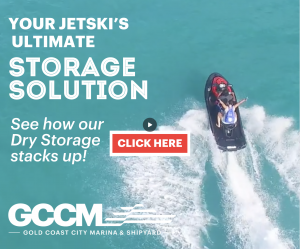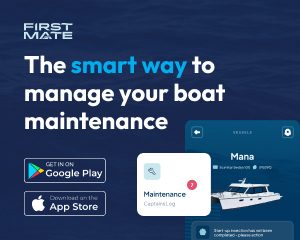Boating has gone beyond telescopes, charts and other traditional navigational instruments. Technology has quickly moved the boating world into a level where a small hand-held gadget does what a whole team of experts used to do. However, this is not saying that use of charts and our five senses are obsolete. In fact, all these have become much more important in a world that takes a lot for granted. On one hand, we should not ignore our natural instincts when dealing with the fickle ocean, and on the other hand, we also have to embrace what technology is offering for boaties. Balancing these two sets of aids will only make boating safer and more fun.
Navigating with a smartphone
These days, every boat owner must own a smart phone, and just about anyone with a smart phone has most likely had a crack at using Google or Apple navigation systems. They are vast and expansive systems and they have to be—I mean, these gigantic companies just went and mapped the planet, in its entirety, using satellites, a complicated task in itself, and in the process they added in some cool little features that may also seem complicated. However, with a little knowledge you can use these special services with less frustration and a lot more practicality. Here is my top three:
1. Offline maps (Google)
In Google, there is a handy little feature for those heading to remote areas where you may not get a signal. Maps rely heavily on Wi-Fi and cellular data signals in conjunction with your phone’s GPS to determine your position. Before you go out of range, you can download a relevant portion of the map by hitting the menu button and clicking ‘Make Available Offline’. This will allow you to save an area of up to 50km x 50km!
2. Share your location (Apple)
Meeting someone on the water? Try using your iMessage. In the iMessage conversation click on the ‘Details’ option on the top-right of the screen, then select ‘Share My Location’. It will then give you the option to share your location with this person in the conversation for a specific period: for one hour, until the end of that day, or indefinitely. Upon selecting an option, it will send that person a request for him/her to share locations with you (but only with their approval will it allow you to continue). So there you have it—no more confusing directions or missing seeing each other by five minutes.
3. Live Traffic (Google and Apple)
One of the handiest little features of both of these navigation programs is the ability to see what the road traffic is up to, making it easy to avoid any accidents of heavily congested streets—especially heading out to a busy boat ramp. To the boatie, this means you reach the water sooner. Both Google and Apple have unique ways of displaying this information. In both platforms, orange means slow moving traffic, and red means they are going nowhere. (Matt Jackson)
Disclaimer: The above tips do not imply that a boatie should not learn how to read charts, nor does it suggest that you use a smart phone instead of a marine radio. Boat Gold Coast encourages all boaties to learn to read navigational charts and to use a marine radio.
Malibu Wrist Control Band
Malibu’s new wrist control Surf Band is the latest product from innovation experts, Malibu Boats. Complementing, their already established and revolutionary Power Wedge II and Surf Gate wake products, the Surf Band allows you, the rider, to have complete control of the size and shape of the wake produced for maximum versatility. The power to adjust and finely tune the exact wake characteristics you want while riding is a unique advantage when it comes to perfecting certain manoeuvers without stopping and starting continuously.
Its slim-line design and simple tri-optional interface enables you to quickly change the wake’s size, shape, speed and length with minimal fuss and distraction depending on your tow needs. The Surf Band immediately manipulates the wake to your desired effect, while also informing your driver of your actions through the command centre.
Be a pro with GoPro
All the fuss with GoPro action shots may have convinced you to get a GoPro camera yourself. There is a world of GoPro models and options out there and you may think that picking the right one (in addition to what accessories are applicable to you) is the hardest part of owning a GoPro. You would be surprised that using a GoPro can be just as difficult as purchasing one.
Instant viewing. For starters, they can be hard to aim, especially if you have it mounted on something. Sometimes you can film an entire session only to get it home and realise that you have it pointed too high or low. Unless you fork out for the optional LCD backpack or the most expensive GoPro Black Edition, which comes standard with an LCD, you won’t know until you get home.
GoPro App. This brings me to the handiest free feature GoPro has to offer—and that is the GoPro app. Download the GoPro application on your smart phone, sync it with your GoPro via your phone’s Wi-Fi and voila! You have an instant live feed of all footage and complete remote control of your GoPro—not to mention the ability to review and delete said footage instantly. I cannot over-emphasise how easy and practical this app is for the GoPro user. With a range of up to 180m, you can focus on providing your best footage while leaving somebody else in charge of the filming.
A fisheye for an eye. Do not forget about the fish-eye effect of the GoPro. You may take an incredible photo of your surroundings thinking it will turn out amazing, only to find that you can hardly see a thing. GoPro’s are meant for close-up shots only. You can play around with the capture settings, edit the photos with the GoPro editing program, or modify the lens itself to reduce this effect, but they are still not great for distance photography.
By Matt Jackson